5 Outlook tips remote workers can use to be more efficient at home
By Jay Welty
Whether you usually work from home full- or part-time, or you’ve suddenly become a remote worker due to an office-closing emergency, technology can help make your life easier.
Even if you are pretty familiar with the technology your organization uses, like Outlook, that doesn’t mean you can’t benefit from some tips and tricks. We’ve put together five Outlook tips that can improve the quality of your day-to-day work life.
1. Outlook rules
You’ve probably heard of this feature, but are you actually using it? It’s one of the most underutilized Outlook features out there.
If you haven’t heard of it, Outlook rules let you automate what happens to an email based on your specific requirements. Who the email is from, who it’s sent to, what word or phrase is in the subject line — there are many, many conditions you can choose from and just as many options for what to do with the email.
Many people have rules automatically move certain emails to a specific folder. Some rules mark the email as important or flag it to be followed up on. You can even have a unique sound play when a certain type of email comes in so that you know you should pay high attention to it right away.
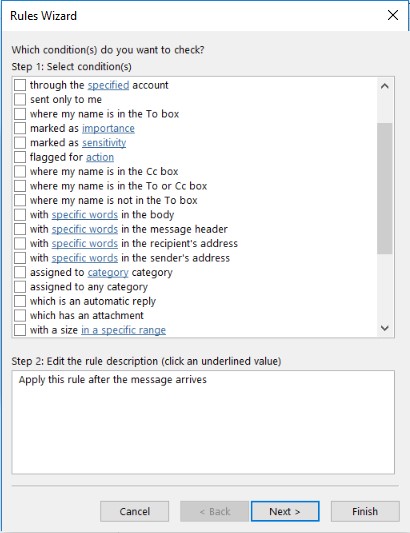
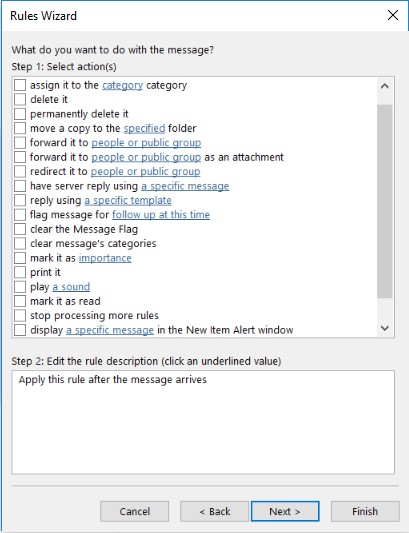
If you do set up rules to send specific emails to folders, make sure to check these folders at least on a weekly basis to see what was sent there. Then you can delete emails or even unsubscribe if you find you’re never reading them.
You can find “Rules” on the “Home” tab of Outlook in the “Move” category.
2. Quick Steps
Quick Steps is similar to rules, but it involves even more automation.
With just one click of a button, Quick Steps let you do things like forward an email to your manager, reply to and delete certain repetitive emails, and mark emails as complete and move them to a specific folder.
These actions are easy to set up, and they’re worth it. Whenever you get an email that you have a specific Quick Steps action for, you can click on that Quick Steps option, and the action you set up will automatically happen.
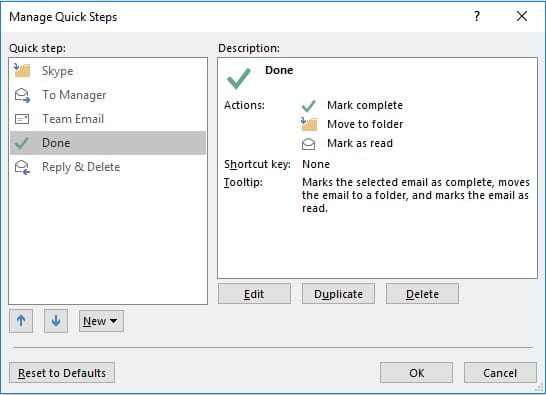
The benefits aren’t just making your email life easier or your inbox more organized. It can also help prevent mistakes.
Many people drag emails into different Outlook folders. If you have two folders with similar names (for example, one for the client Springfield Services and one for the client Springfield ABC Solutions), it’s easy to accidentally drag an email into the wrong folder. But Quick Steps helps ensure the emails go to the right folder. No dragging and dropping. Just one click of a button.
You can find “Quick Steps” as a category on the “Home” tab of Outlook.
3. Folder clean up
Folder clean up helps you get rid of redundant messages. It can be lifechanging when it comes to organization.
In the desktop version of Outlook, you get a separate email instance for every time someone replies to an email, which clogs up inboxes. Folder clean up leaves you with just the most recent instance of that email. Plus, it archives the older chains.
To use folder clean up, right click on a folder and select “Clean Up Folder.”
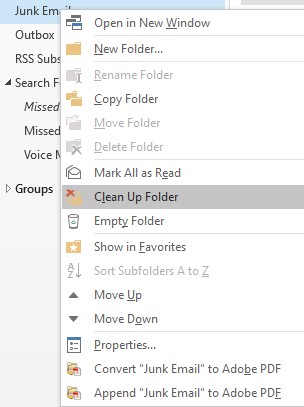
4. Multiple windows
Sometimes, being able to reply to an email requires cross-checking your calendar. Are you available to meet? It’s not easy to tell when you have to flip back and forth between email and calendar.
However, the multiple windows feature in the desktop version of Outlook solves this problem. Right-click one of the lower left icons (inbox, calendar, contacts, etc.) and select “Open in New Window.” It will pop out whatever you selected into a new window. No more going back and forth from your inbox to your calendar.
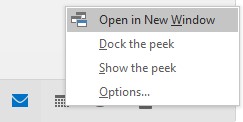
5. Delay delivery
Delay delivery is a highly convenient feature, especially for specific roles in business. It allows you to schedule an email to go out at a later time. You can pre-craft emails to go out while you’re out of the office or on PTO.
It’s also very useful for mass emails. If you’re role requires you to send out news or marketing emails that go to large lists, you can schedule them to go out at a time and day when readership is typically higher. You can even add attachments to the email.
To use “Delay Delivery,” click “New Email” on the “Home” tab, then go to the “Options” tab in that new email. You’ll find “Delay Delivery” in the “More Options” tab of the ribbon.
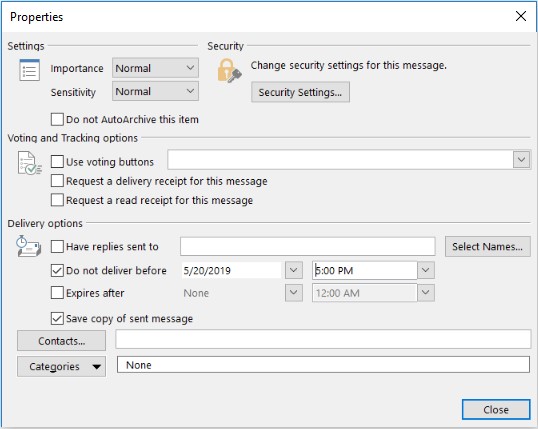
Outlook tips and tricks 2020
There are likely more features you haven’t been taking advantage of in Outlook, so it might be worth taking a break during the day to poke around and see what other features could make your life easier. Outlook is a very robust tool that can help you no matter what your role is. And it is especially helpful for remote workers who need to stay connected with the rest of the organization.
For more tips on how to work from home effectively, visit our COVID-19 resource center.



